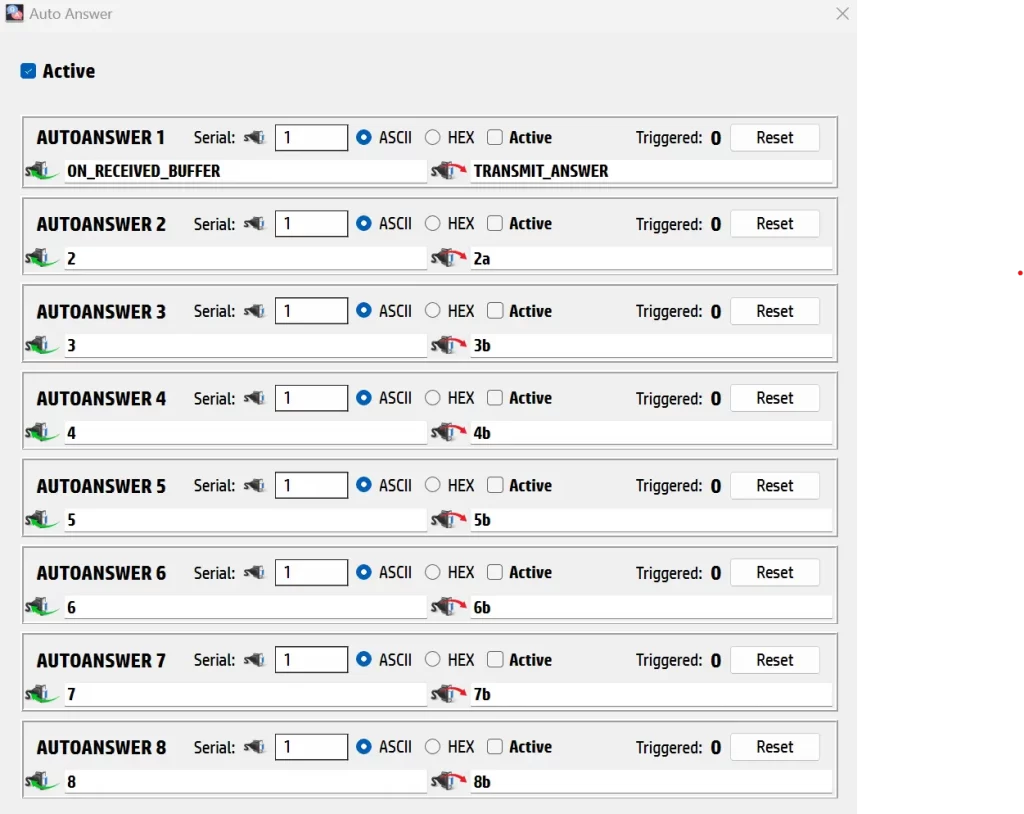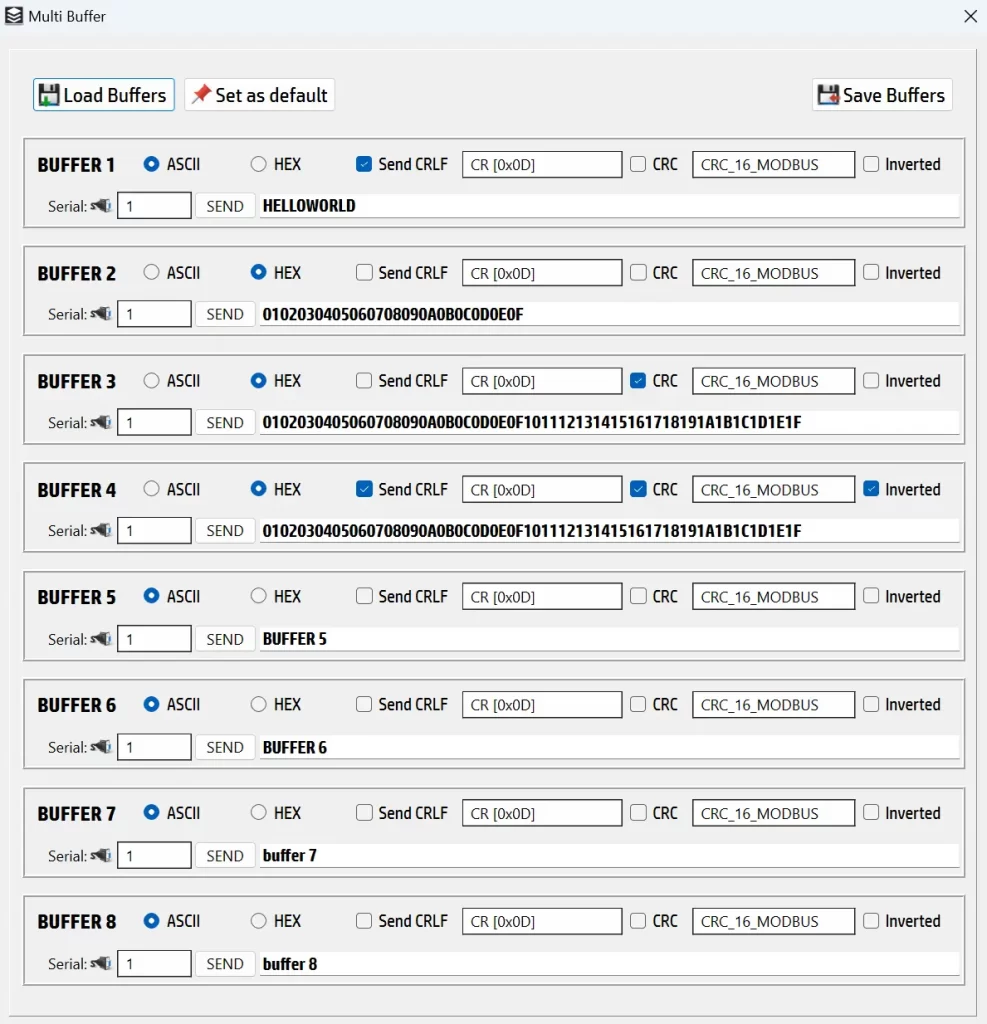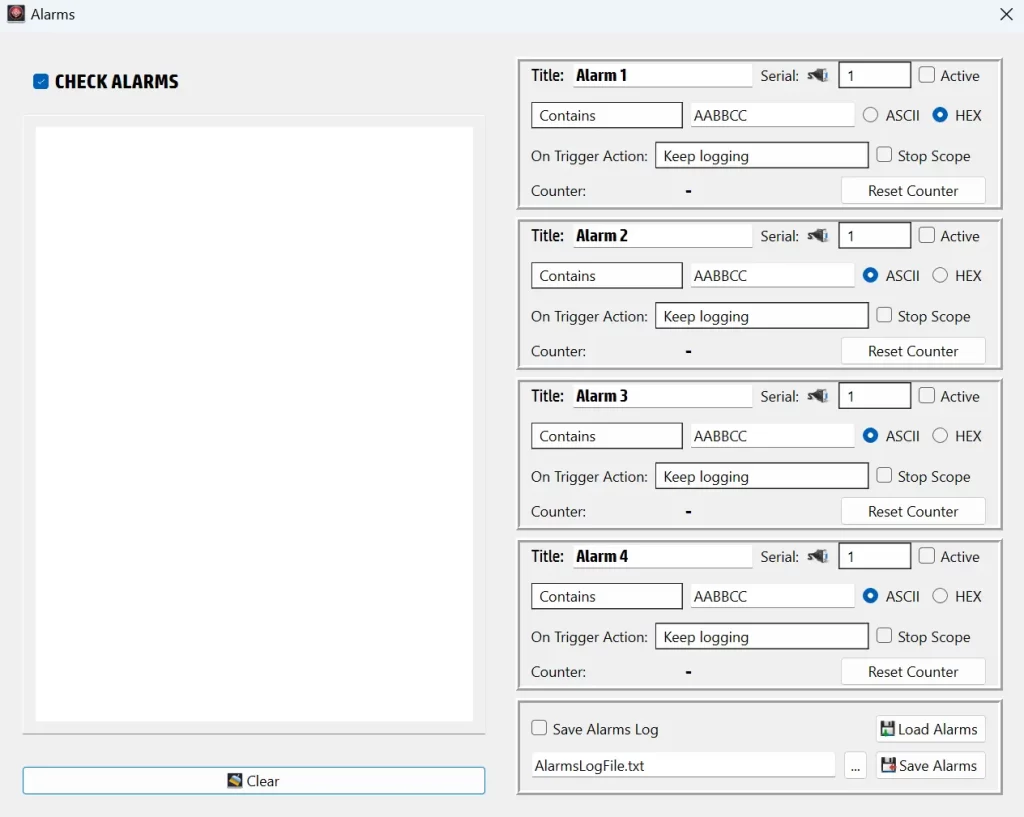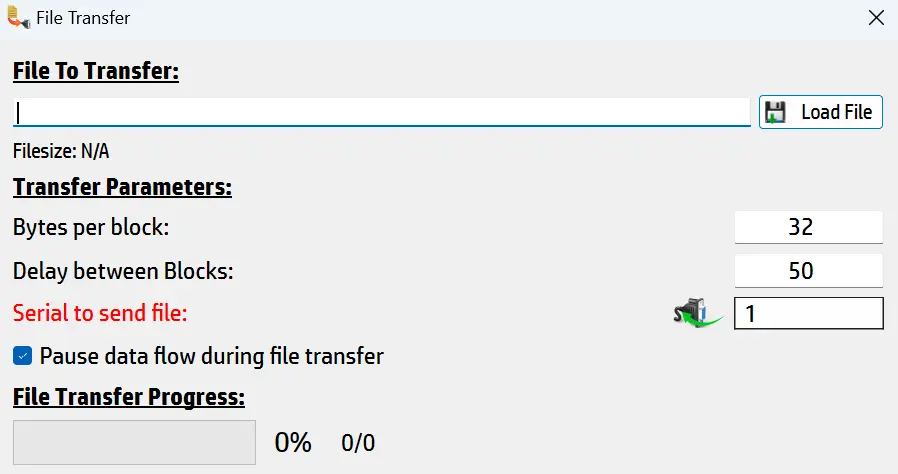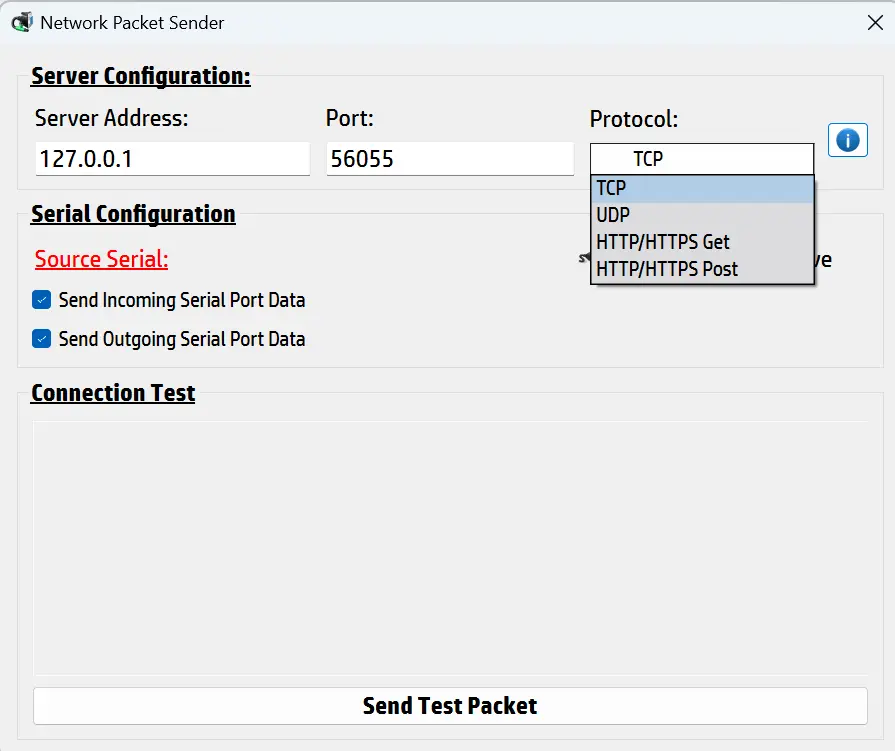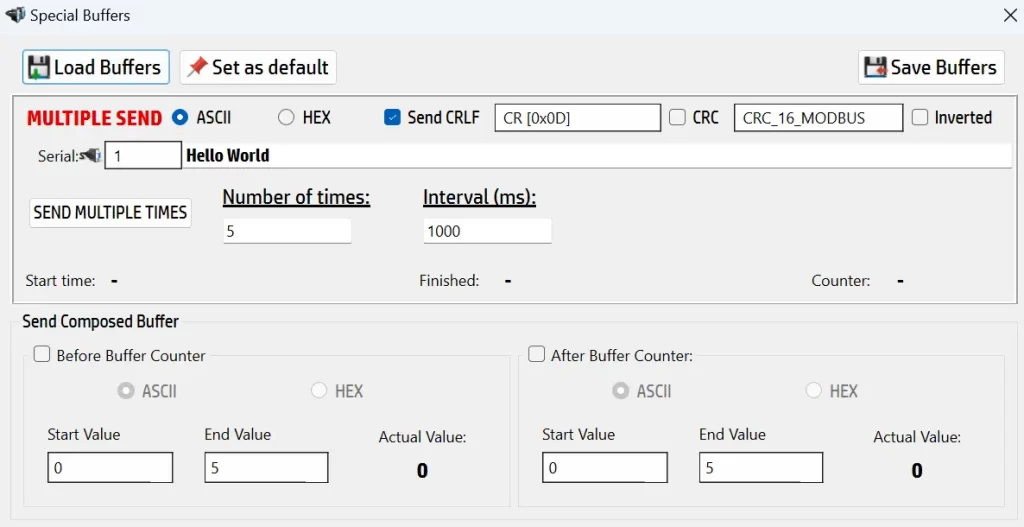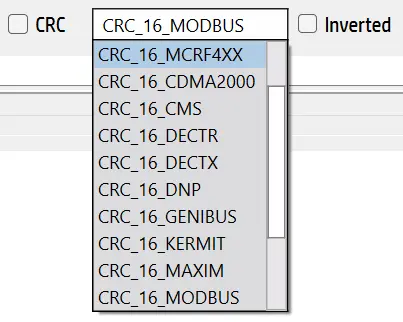On this page, I describe the advanced basic functions of SerialTool. These are a comprehensive list of features that become essential when developing software or firmware that uses the serial port. These functions are crucial for efficiently accomplishing your tasks, especially when you need to automate repetitive and time-consuming operations.
As described in the previous pages, the goal is to identify software that facilitates work when it comes to repeating long and repetitive operations. SerialTool stands out in this regard, providing a robust set of tools that make serial port management and debugging much more streamlined. After spending 8-10 hours in front of a screen, even simple tasks like copy-pasting can become prone to errors. SerialTool helps mitigate these issues by offering advanced functionalities that go beyond basic operations.
In this section, we delve into the advanced functions of SerialTool, which are designed to enhance productivity and reduce the complexity of serial port tasks. These advanced features are not just about sending a byte in hexadecimal or ASCII through the serial port; they encompass a wide range of capabilities that cater to the needs of developers and hobbyists alike.
Why SerialTool Stands Out
SerialTool is designed to be a comprehensive solution for managing and debugging serial communications. Unlike many other serial port software options, SerialTool provides a wide array of advanced features that make it a valuable tool for both professional developers and hobbyists. Whether you are working on embedded systems, industrial automation, or simple DIY projects, SerialTool offers the functionalities needed to streamline your workflow and enhance productivity.
In summary, SerialTool is not just about basic serial communication; it is about providing a powerful set of tools that cater to the diverse needs of serial port applications. From pre-stored buffers to network redirection and advanced debugging, SerialTool stands out as a versatile and reliable choice for anyone working with serial ports.
Let's now dive into the detailed analysis and description of what SerialTool offers, and how these features can significantly aid us as developers or hobbyists in our respective fields.
Auto Answer