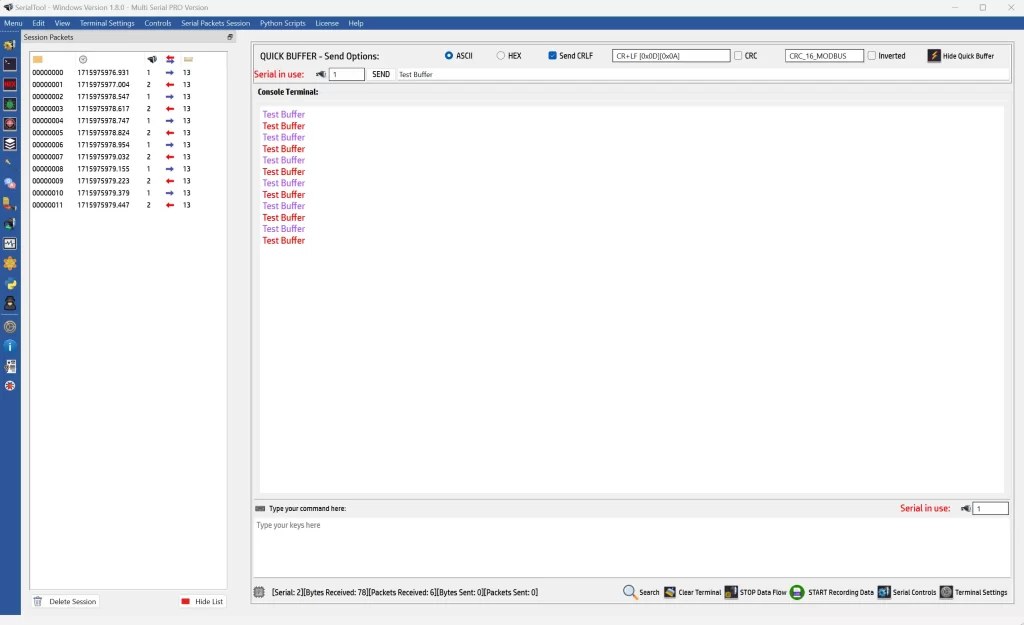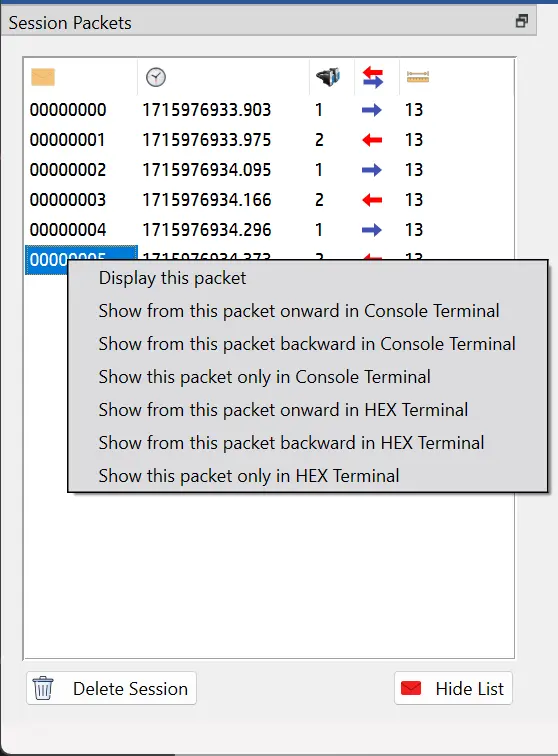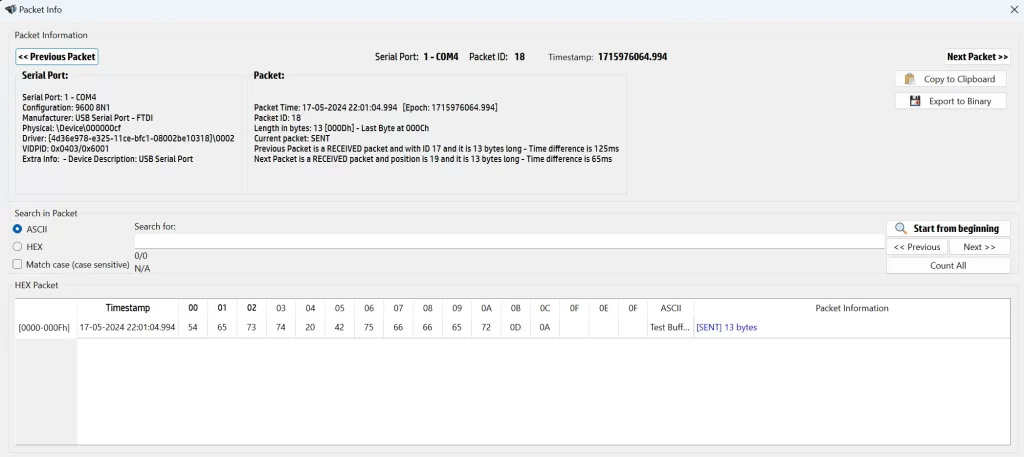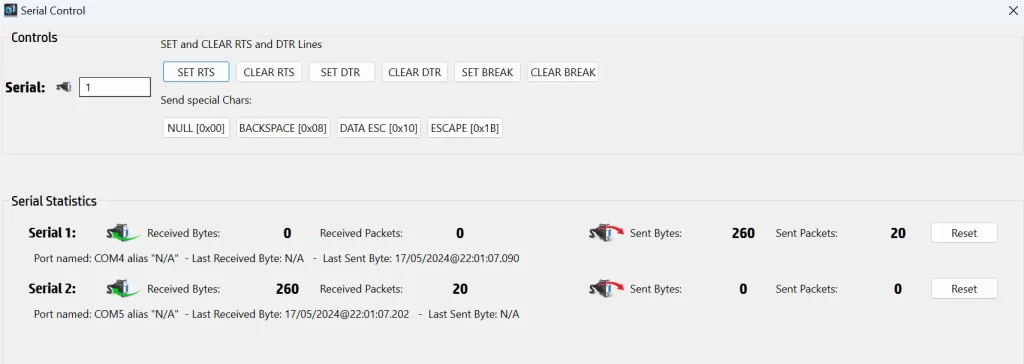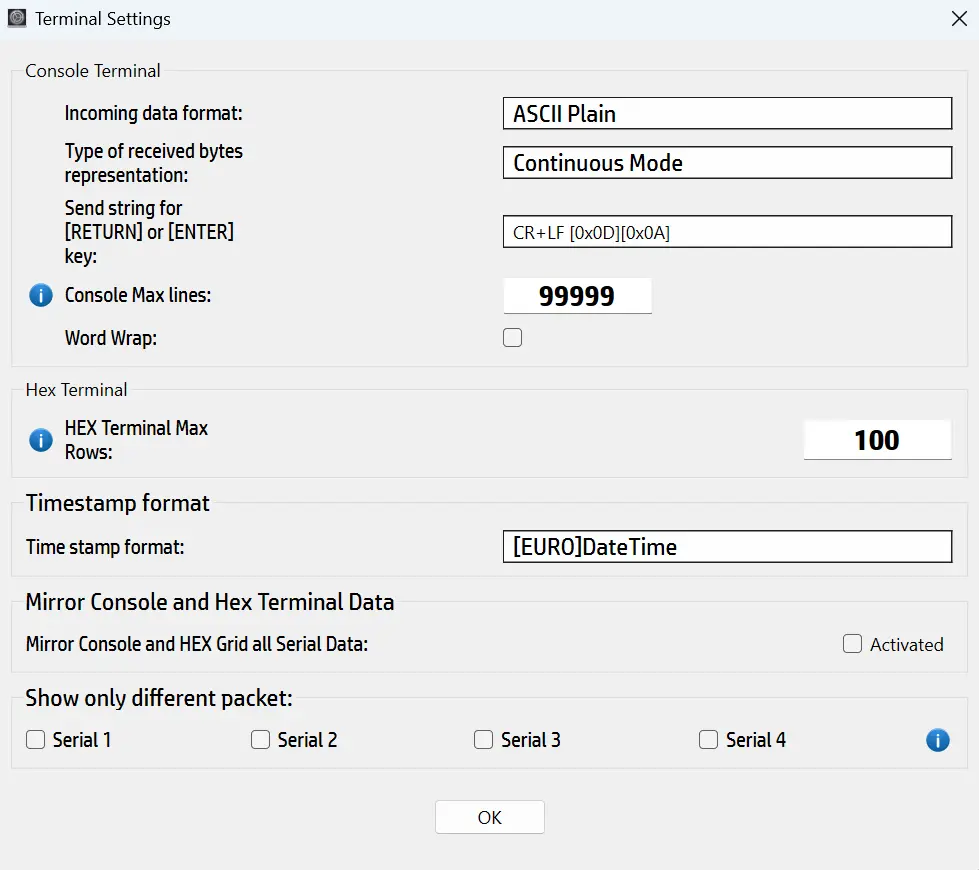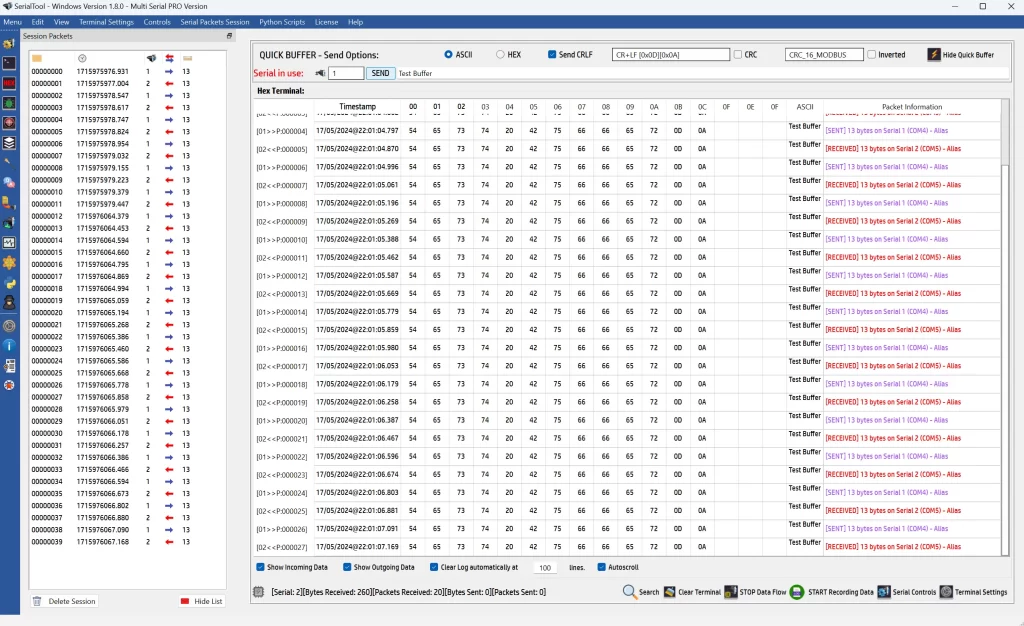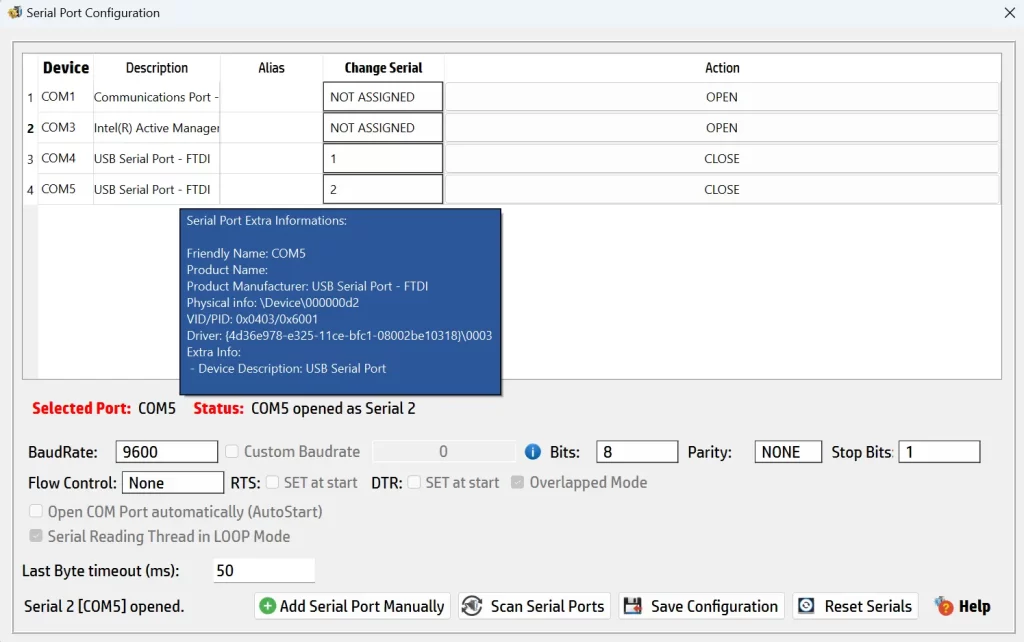SerialTool the best Serial Port Software
SerialTool, the best software for the serial port. This might sound like a strong statement for software created in 2022 (domain registration date), but I am truly enthusiastic!
I discovered it only recently because, being so new, it is not yet well indexed by search engines, but when I tried the first version 1.7.0 (there are earlier releases, but I couldn't find them), I said: finally, the software I've been waiting for!
I must admit that the fact that it is new probably helps it be the most complete among the available ones and, as far as I'm concerned, the best of those I've tried.
Let's start by saying that the software is currently free for most functions. For more advanced and exclusive features, the PRO version is required, which is not expensive considering what the software offers. So, if you want to use the free version, you can certainly do most of your work. In this regard, I cannot moralize anyone, but I believe that for the low cost of this software, it is good to support the developers at least in the initial phase and encourage them to continue the good work they have done so far. I believe that starting to develop software for the serial port in 2022 with something truly new must have been driven by a great inspiration to do something better than what existed, and it seems they have perfectly succeeded.
I should note that the version tested in this document is version 1.8.0, which is the latest available at the time of writing. Some screens may be different in later versions. I always invite you to use the latest version available and refer to their official website www.serialtool.com.
There were no problems with the installation on Windows because the software is signed, making it quite secure. In case of malware or viruses, we know who to contact. For MacOS, however, the software is not signed, so you need to authorize it as an unsafe software. This practice, though seemingly dangerous, applies to 99% of software downloaded directly from the authors' websites and not from the Apple Store. So trust me, nothing will happen. On Linux (tested on Debian and Ubuntu), there were no particular problems; I launched the installation package, and everything went smoothly.
For those, like me, who use the three main operating systems—Windows, MacOS, and Linux—there is not much choice that embraces all three platforms. Sometimes the reluctance to learn how a new software works is big, especially after years. That said, especially for MacOS, I believe SerialTool is really the only existing software that can send bytes that are not only ASCII. Maybe this is an exaggeration, but I assure you it seems that all developers do not consider the Apple world for this type of application for Serial Port.
Let's get down to business!
On this page, I explain the basic functions that appear when you first launch SerialTool. To enhance the readability of the document, I have also created additional pages to delve more into the characteristics of SerialTool that are not common to other software and consequently deserve more detailed attention.
So, for those who want to explore the more specific functions in detail, I have also attached the dedicated page:
SerialTool Advanced Basic Function
This function allows you to respond with a specific buffer upon the arrival of a packet of bytes.
This function allows you to have pre-stored buffers for quick sending.
This function allows you to activate alarms upon the arrival of a specific packet.
This function allows you to send a file through the serial port in packets of n bytes.
This function allows you to redirect serial traffic over the network using TCP, UDP, or via HTTP/HTTPS calls (POST and GET).
This function allows you to send timed packets to the serial port, adding a counter with headers and footers.
CRC completion allows you to complete the packet with a CRC, and SerialTool supports a wide range of CRCs from 8 bits to 32 bits
On the “Advanced Basic Functions“ page of SerialTool, you will find detailed information about the advanced functions related to the serial port and how SerialTool has developed them, providing the ability to debug your application.
SerialTool Tutorial
On this page, you will find a tutorial that explains the features of SerialTool, curated directly by the software's authors.
SerialTool special functions
In addition to the Advanced Basic Functions, SerialTool also offers some truly unique and special features that are not found in other software, which is why I decided to dedicate a specific page to highlight them and show you how unique this serial port software really is and why it deserves to be publicized.
-
Python Scripts: Starting from version 1.8.0 of SerialTool, it is possible to write your own program in Python (script) and have it executed directly by SerialTool. All the information is on this dedicated Serial Port Python scripting page.
-
Serial Port Software Oscilloscope: A very nice and quite useful function is the software oscilloscope. Read more on this page dedicated to the software oscilloscope for the serial port.
-
ModBus Protocol Support on Serial and TCP: Many of you may come to this page because you are looking for software that handles the ModBus protocol. The dedicated page can be found on the page dedicated to the ModBus Protocol for the Serial Port.
-
Serial Port Monitor, Sniffer, and Logger: In addition to the classic serial port functions already mentioned, SerialTool goes further by allowing you to log all traffic coming from a serial port opened by another software. This function is only available for Windows. For a detailed explanation, click on Serial Port Monitor Sniffer and Logger.
Main Screen – Terminal
The reason for providing a detailed explanation arises from the need to understand what happens when using the serial port. On this page, I won't go into detail about how bits are transmitted physically over the serial port. The goal is to explain the advantages of using SerialTool compared to other serial port software and to write as detailed a review as possible.
In summary, you should already be familiar with the concepts of serial port transmission speed (baud rate), stop bits, and parity. These basic concepts are available from various online resources. In any case, you generally only need to know the configuration required to communicate with your remote device without necessarily going into how it happens at a physical level.
Let's start with the functions and the main screen to get oriented and begin to understand how things work. By the end of this page, you will have a fairly general overview of using SerialTool and some important explanations regarding the general modes of serial port transmission, the concept of a serial packet, and reading in overlapped and non-overlapped modes.