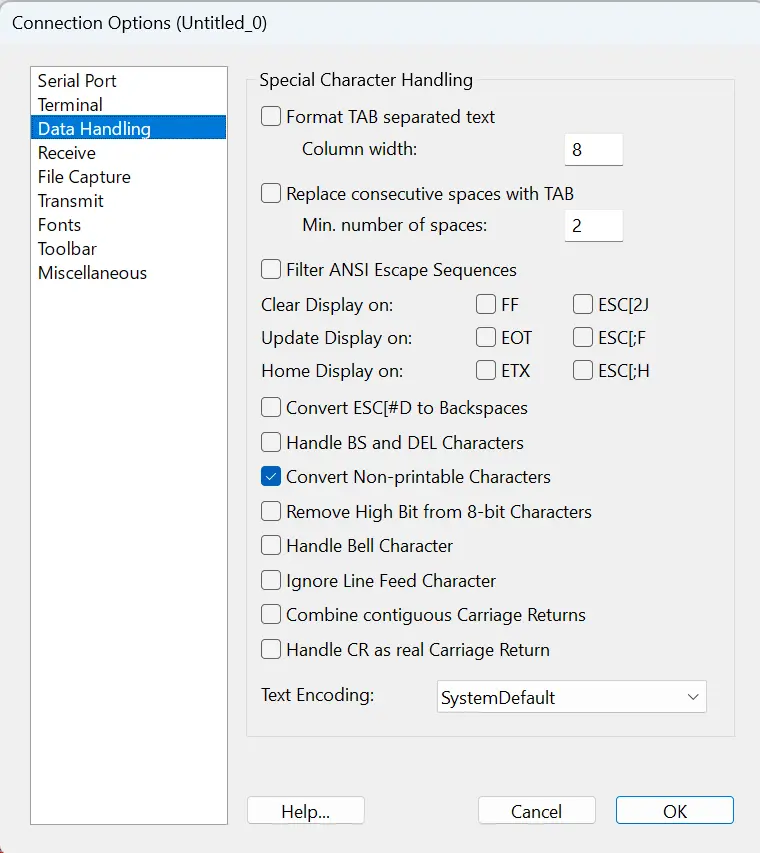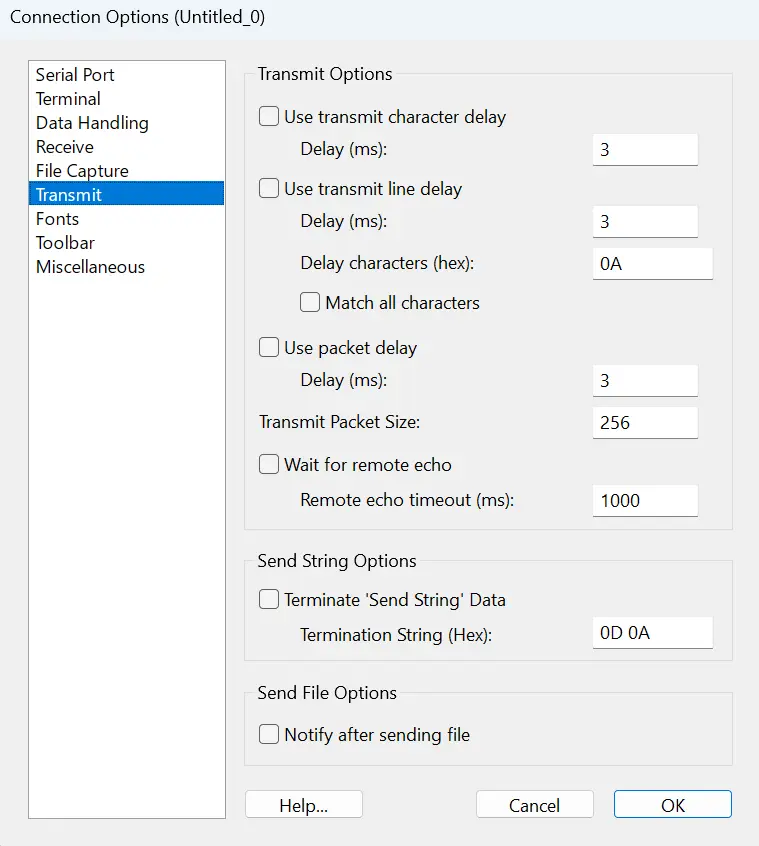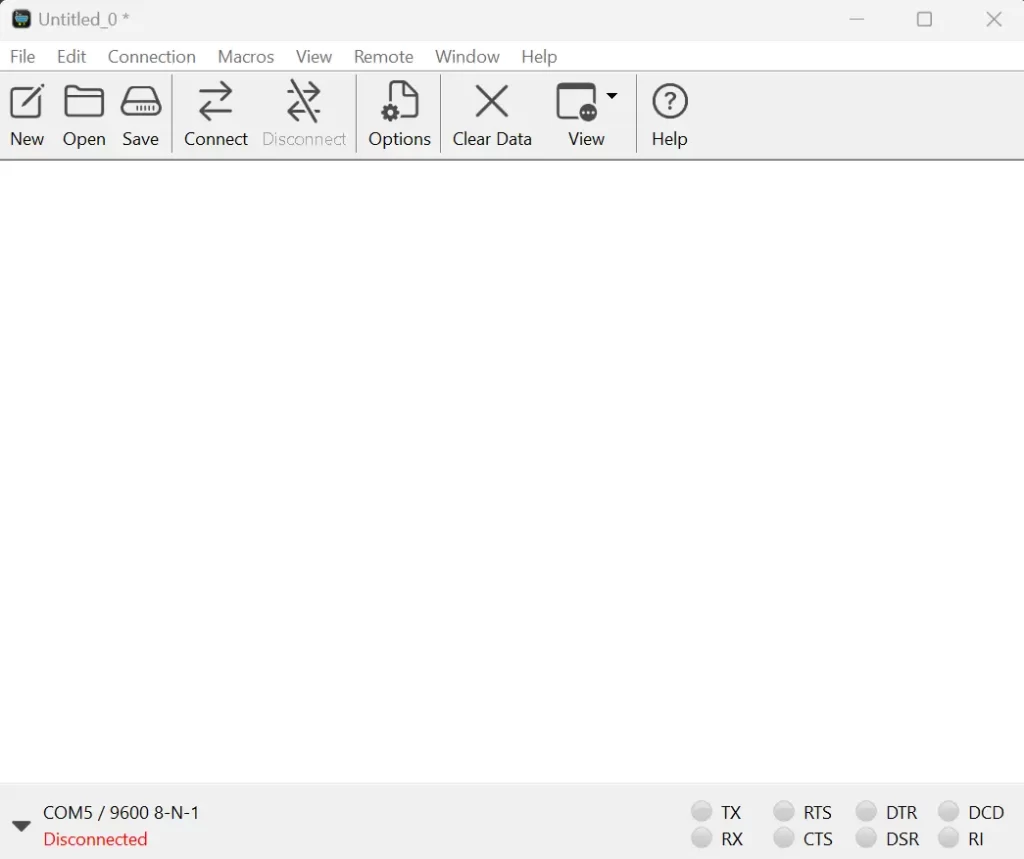
This is the main screen that shows the main interface of CoolTerm, a simple and versatile serial port terminal application. The layout is clean and user-friendly, making it easy to navigate and access its features.
Overview of the Interface
At the top, there is a toolbar with several icons and menu options:
- File Menu: Provides options to create a new connection, open existing configurations, save settings, and other file-related functions.
- Edit Menu: Contains standard editing functions.
- Connection Menu: Allows you to configure and manage your serial port connections.
- Macros Menu: Enables the creation and management of macros for automating repetitive tasks.
- View Menu: Offers options to customize the appearance of the terminal window.
- Remote Menu: Likely includes options for remote device management.
- Window Menu: Manages the arrangement and behavior of multiple windows within CoolTerm.
- Help Menu: Provides access to documentation and support resources.
Toolbar Buttons
The toolbar contains several key buttons:
- New, Open, Save: Standard file operations to create a new configuration, open an existing one, and save settings.
- Connect, Disconnect: Establish or terminate a connection to the selected serial port.
- Options: Opens the settings menu where you can configure various parameters for the serial connection.
- Clear Data: Clears the terminal window of any existing data.
- View: Offers different viewing options for the data in the terminal window.
- Help: Provides access to help documentation and support.
Status Bar
At the bottom, there is a status bar displaying the current connection settings and status:
- COM5 / 9600 8-N-1: Indicates that the serial port COM5 is selected with a baud rate of 9600, 8 data bits, no parity, and 1 stop bit.
- Disconnected: Shows that the serial port is currently not connected.
Signal Indicators
On the bottom right, there are indicators for various control signals:
- TX (Transmit) and RX (Receive): Show the status of data transmission and reception.
- RTS, CTS, DTR, DSR, DCD, RI: Indicate the status of different flow control and handshaking signals.
This screenshot gives a clear view of CoolTerm's main interface, highlighting its straightforward design and the ease with which you can manage serial port connections and configurations.