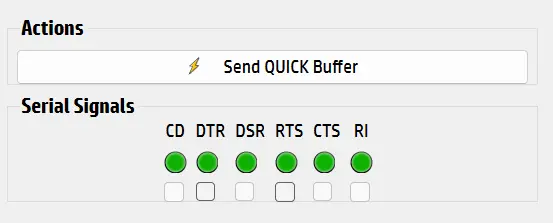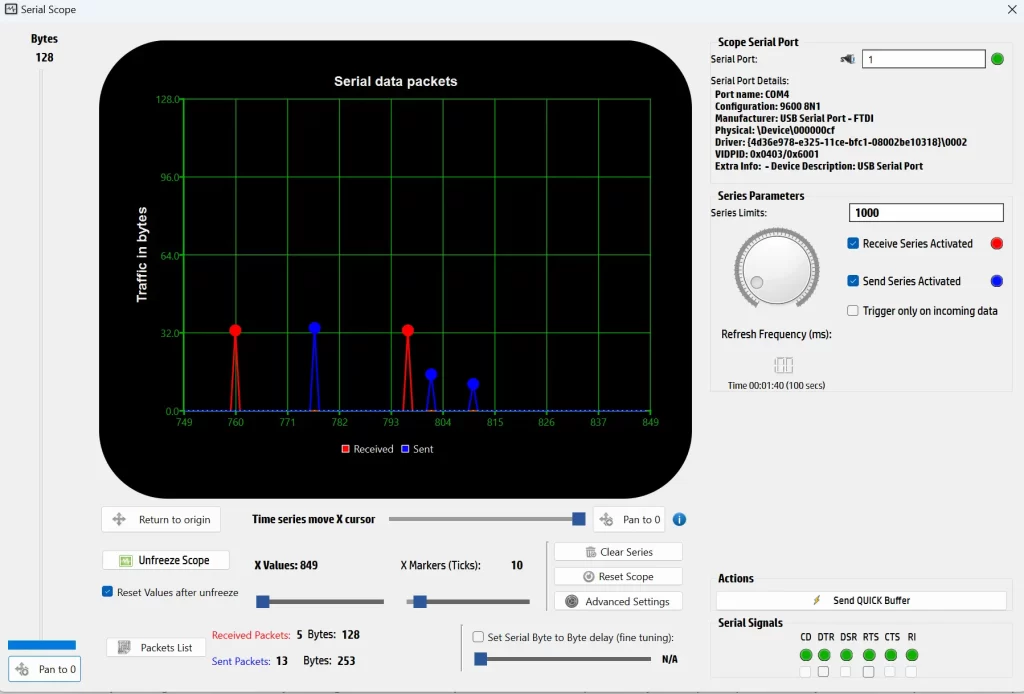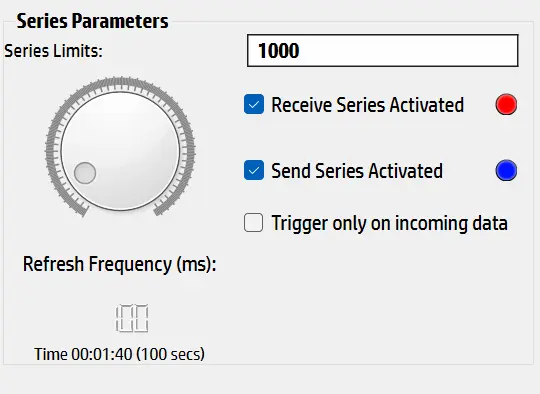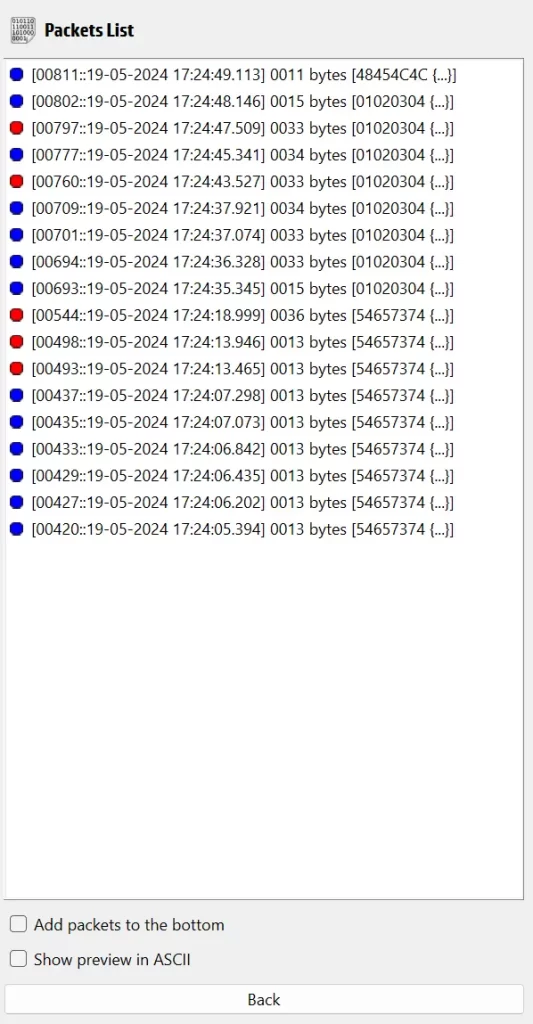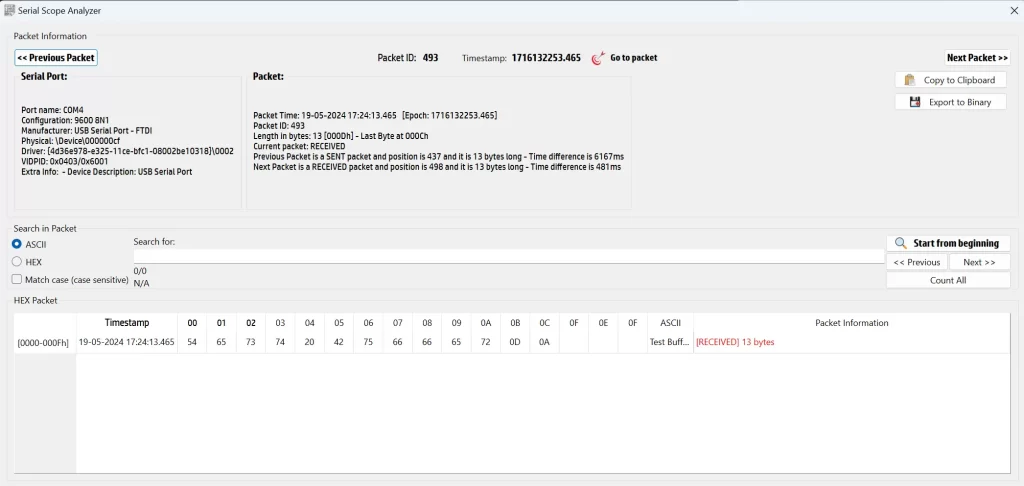I'm excited to introduce SerialTool's innovative software oscilloscope, a powerful utility designed to transform the way we monitor and analyze serial port communications. This tool is engineered to provide real-time insights into data traffic, offering a level of granularity and control that is indispensable for debugging, performance analysis, and ensuring the integrity of serial communications.
The main screen of our SerialPort Software oscilloscope presents a comprehensive interface tailored for detailed examination of serial data packets. At the core of this interface is the oscilloscope graph, which visually represents the traffic in bytes for both sent and received data packets over time. The Y-axis displays traffic volume in bytes, while the X-axis denotes the time series, segmented into ticks. Each packet is depicted with markers—red for received data and blue for sent data—forming pairs that illustrate the sequence of data exchanges between devices. This visual pairing helps users understand the flow and volume of data, making it easier to identify patterns and potential issues.
Official documentation about Serial Port Oscilloscope function is available here.